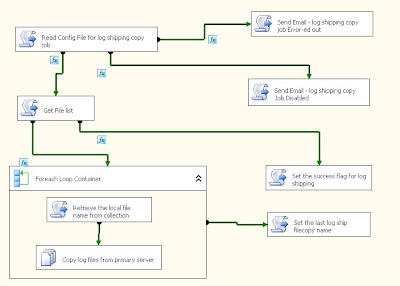General Overview
OnBase is
primarily an Imaging system (IS) but it also provides hybrid features that come
with other ECMS, BPMS, and BRMS systems. Its core strength however lies in
Image management and providing components and tool-sets that allow image
manipulation. In this blog I am going to
dive into some of the features that OnBase provides. I plan to write another
blog for IBM FileNet the competitor for Hyland-OnBase in this space. So let’s
get started
The figure
below gives 10,000 feet oversimplified view of what an Imaging system provides
The intake of
documents (specifically images) to the imaging system occurs through various routes
- Users
scanning-in documents (Point of contact
scanning)
- Mail
rooms doing batch scanning
- Other
systems pushing electronic images into a central imaging system (OnBase) via
API (Application Programming Interface)
- Electronic
documents (not just images, but Word, PowerPoint, PDF and many more) uploaded
into the imaging system
- List
is not complete (as there are many other options)
Once the
documents are scanned in they are indexed via keywords. Once the documents are
indexed with keyword values, they can be retrieved and then assuming the
content type is an “image”, image manipulation operations like annotations,
redactions, lighten/darken image, rotate/reverse, zoom-in/zoom-out image etc.
can be performed on them.
In the
following section, I am going to explain how OnBase configuration helps tailor
the system to suit your needs (NOTE: Since I have worked for many years in
designing software systems using quite a few programming languages from
ground-up I will provide hints through-out this blog about how to design a
Custom Imaging System (IS) if you had to custom-code the Imaging system using
programming languages from ground-up, I will tag my comments within this blog
with “Custom-Code:” to help
folks search for ideas if they want to design a imaging system from ground up)
Once the
documents are scanned in they are indexed via keywords. Once the documents are
indexed with keyword values, they can be retrieved and then assuming the
content type is an “image”, image manipulation operations like annotations,
redactions, lighten/darken image, rotate/reverse, zoom-in/zoom-out image etc.
can be performed on them.
In the
following section, I am going to explain how OnBase configuration helps tailor
the system to suit your needs (NOTE: Since I have worked for many years in
designing software systems using quite a few programming languages from
ground-up I will provide hints through-out this blog about how to design a
Custom Imaging System (IS) if you had to custom-code the Imaging system using
programming languages from ground-up, I will tag my comments within this blog
with “Custom-Code:” to help
folks search for ideas if they want to design an imaging system from ground up)
Glossary
I will try to use this section as a place holder to describe terms that I use within this blog that I do not explain but use it as though it’s crystal clear to everyone; I cannot promise to be very detailed and if I have missed any do point it out to me so I can publish a revision.
- Folders - Folders within OnBase allow us to rearrange documents
that are logically related; think of Folders in windows explorer. OnBase uses
Folders in a similar manner. Folders are used for various purposes (Workflow,
Record Management are just a few examples where Folders are used). Determination
of which documents belong to a folder is done based on keywords that are common
between the document types that the documents belong to and the keywords that
are defined at the Folder Type of the Folder.
- Folder Types – This is just the type that defines the
Folder. It allows you to define metadata like user groups; keywords used to associate
documents to the Folders of the Folder Type.
- File Cabinets - File cabinet is the highest organization
unit within an OnBase folder structure; File Cabinet cannot have a parent. It’s
just another hierarchical term used within the context of OnBase Folder
structure; nothing fancy.
- Managed components /objects –This is not an OnBase term; I
like to define configurable items within any product as managed components
/objects. So to all the “OOP” guys I apologies as this might annoy you; technically
their meaning is different in the “OOAD” world.
- Metadata/attributes/properties
– I tend to treat these terms as synonyms. Components/Objects have metadata/attributes/properties
that can change the behavior of the Components/Objects. Once again I apologies
to the “OOP” guys for not making a technical distinction within this blog.
Basic Configuration
steps in OnBase
Define Document Type Groups
(DTG)/Document Types (DT)
OnBase allows you to define
categories (two levels of categorization) to categories the documents that are
taken into the imaging system. OnBase refers to those two categories as
“Document Type Groups (DTG)”, the parent category and “Document Types (DT)”,
the sub-category.
It then allows you to configure attributes
(metadata) for the Document Types which allows you to control various aspects
like
- What User
Groups/Users (UG/U) have access to the Document Type (Security)
- What is the
default document content type (Image, Word, Excel, PowerPoint etc), you can
define any document content type in order to display the documents in their
native program (like MS Word, MS Excel etc), OnBase allows you to associate the
content type in a similar manner to how you associate MIME types for your
browser.
- What workflows
these DT belong to?
- What’s the
retention period for the DT
- What products
and privileges the UG/U have access to?
- Etc.
Define Keyword Type Groups
(KTG)/Keyword Types (KT)
Just like how DTG allows you to
group DT into a collection of related items. KTG allow you to group KT into a
collection of related items.
KT allows you to define the keyword
fields that will be used while indexing the documents. Various data field types
like date, varchar, numeric etc. are available. Format mask capabilities are
also available. You can specific if a KT is required or optional. Quite a few configuration
options are available for KT.
Once you define KTG/KT you can assign them to
DT, that way when you try to scan in a document or import an electronic
document you will be asked to enter the keyword fields that will be used to
index the document. Here is the simple rule to remember when it comes to
configuration
- Document
maps to DTG/DT
- Index/keyword
values maps to KTG/KT
As simple as
that
Define User Groups/Users (UG/U)
Define
User Groups and users so that you basically can control authorization based on
roles that the users are assigned to. Pretty basic nothing fancy here
Assign User Groups/Users to (DTG/DT)
and configure what product components and operations they can access/perform.
Once you define the UG/U; you can
assign them to DTG/DT to configure access rights. You can also while defining
the UG configure access rights that the UG has to various product components
Access rights examples include
- What actions
the UG/U can perform (document retrieval, document re-index, document delete etc.)
- What Product access the
UG/U have (Workflow access, Record Management access etc.)
Custom-Code:
If you are planning to custom code an Imaging
System (IS), then basically design categories (DTG/DG), and Keyword types
(KTG/KT) in your system database and then define relationship between them. Expose
User Interface (UI) for defining and creating the categories and keyword types along
with their relationship; simple right. Convert this into an administrator
function that you can then control through UG/U.
With regards to user groups and users; follow
the same thought process. Make sure you provide integration with LDAP, custom
table driven authentication/authorization; maybe integration with Active
Directory via NTLM (Kerberos) might help.
For image manipulations all you need to do is purchase some good UI
controls (browser plugins if you want to do it over the web) instead of
building these UI controls from scratch; there are quite a few UI controls available
in the market that allow you to perform image manipulations like zoom-in,
zoom-out, rotate etc. There you go you
have a custom Imaging System
Logical
Architectural components of Hyland
NOTE: The
logical architectural diagram above does not show all the server components of
Hyland. Hyland server components for the most part are scalable horizontally as
well as vertically and “yes” Hyland server components can run on Virtualized
servers (no more “hasp” – “hasp” is just a USB flash drive that Hyland was
using with its earlier versions of OnBase to protect licensing).
|
Component
|
Description
|
|
Web Client
|
OnBase Unity Client:
It is the Windows application of
OnBase that is deployed over the web using the Microsoft ClickOnce technology
and has the look and feel similar to Microsoft Office suite. It’s a hybrid
solution, as its thick client deployed over the web and uses pure http (or
https) traffic to retrieve data from the web server
OnBase Web Client:
Hyland provides HTML, ActiveX and
Java versions of pure web based clients depending on what your needs are.
OnBase Reporting Service Client: This is a Windows application similar to OnBase Unity Client used for running OnBase Reports. Its web-deployed to the end-user workstation using Microsoft's ClickOnce Technology.
|
|
Thick Client
|
OnBase thick client and OnBase Desktop :
OnBase provides thick client to
access OnBase functionality.
OnBase Configuration Client:
This is a thick client that allows
administrators to configure various components/objects of OnBase
|
|
Network Equipment
|
This is just a place holder I have
in the architectural diagram for any of the following network equipment
-
Router
-
Load Balancer
-
Switches
Depending on what’s there between
your servers and the web client the exact network architecture will change;
example if the web clients are public users then the network equipment will
most likely be a router and then you will have a load-balancer after that
(assuming you have multiple web servers to load balance; maybe you will have
a Cisco ASA equipment also who knows)
|
|
Web Tier
|
This will be hosting the Hyland
web application component (basically a virtual ASP.NET application) and it
can be load balanced. The web server will be IIS.
|
|
Firewall
|
You will have a firewall between
your tiers for security. If your web tier is in the DMZ you may also have
VLAN configured and a much strict firewall rules; maybe a router in between
tiers.
|
|
Application Tier
|
This will be hosting the Hyland
Application Server component (basically a virtual ASP.NET application which
exposes a web service) and it can be load balanced as well. The web server will
be IIS. NOTE: You can merge the web and application tier if you do not have
any DMZ zone to save cost.
|
|
Data Tier
|
The data tier has
Database servers:
Both SQL Server and Oracle
databases are supported by Hyland OnBase. Hyland OnBase also supports High Availability
(HA) configuration features provided by both databases.
SAN/File Server:
The database servers only store
the metadata of OnBase images (metadata like keywords, pointer to image, user
account information etc.). The Actual images/documents are stored in SAN/File
Server in their native format (which is TIFF for images). OnBase uses logical
units called Disk Groups for storing images. Disk Groups allows us to
configure various storage aspects for documents (images).
|
Custom-Code: If you
want to design your own Imaging system all you have to do is define metadata
tables and place the images on SAN/File Servers and then use your Application
layer to access the images; expose the application function via API. Use the
web tier to access these application layer API (Examples of application layer
API: WCF for windows or EJB for Java); use ASP.Net or Windows application or
Java or JEE (JSP/Servlets) for User Interface.
Hybrid Features of OnBase
In this
section I am planning to focus on some of the features of OnBase that make it
compete with the ECMS, BPMS and BRMS system vendors.
Record Management
Record is
defined within OnBase as a collection of related documents and guess how you
relate them; “yes” – Folders. Refer to my “Glossary” section within this blog
for what “Folders” and “Folder Type” mean within OnBase world.
Here are the
steps that you will perform for Record Management (RM)
Define folder structure
Refer to my “Glossary” section within this blog for what “Folders”, “Folder
Type”, and “File Cabinets” mean within OnBase world. You need to define
the folder structure for only one thing which is to arrange the various
documents into structures that can then be managed. Think of your office file
cabinet that’s what you are defining here; as simple as that.
Define Hold Sets
They just define reasons why a particular folder within Record Management should be kept on “hold”. When a folder is kept on “hold” regular operations like adding or removing a document cannot be performed, Retention plans will also be on hold. Hold Sets let you define the reasons why the folder is kept on “hold”, this allows you to tag and track the reason for keeping the folder on hold.
Define Retention Plans/Retention Plan
Sets
Retention plan let you define
what “Actions” should be performed when “a certain time has elapsed” or an
“Event” has occurred.
Within Record
Management a folder transitions through various status; the status values are
explained below
Open: Regular operations like adding and removing a document can be performed on the folder. This is the starting status for the folder.
Cutoff: This status signifies that the retention period for the folder has started.
Close: No operation can be performed when the folder is in closed status; except if you are an administrator and want to correct the contents of the folder for whatever reasons.
Final Disposition: In this status the record contents could be destroyed, purged, or retained permanently. There is an option within OnBase to set an approval process before this status and eventual outcome of the documents.
- Open:
Regular operations like adding and removing a document can be performed on the
folder. This is the starting status for the folder.
- Cutoff:
This status signifies that the retention period for the folder has started.
- Close:
No operation can be performed when the folder is in closed status; except if
you are an administrator and want to correct the contents of the folder for
whatever reasons.
-
Final Disposition: In
this status the record contents could be destroyed, purged, or retained
permanently. There is an option within OnBase to set an approval process before
this status and eventual outcome of the documents.
Retention plan let you control these transitions. When a folder is first
created it’s always in the “Open” status which means users can add or remove
documents from that folder. The figure below shows the status transitions that
happen within a folders life-time
Retention Plan Set allows you to assign at runtime different Retention
Plan to “Folders” of the same “Folder Type” depending on the folder’s value for
a specific Keyword Type. Did I mention that Folder Types can be assigned
“Keyword Type” seems obvious right? Remember my windows folder analogy. You
need some way of creating the folder hierarchy branching; in windows operating
system we have “inodes” as one of the metadata for the folders. In
OnBase, we use Keyword Types to Auto-folder the “folders” and guess how the
Documents end up in the folders; based on Auto-folder “Keyword Types” defined
at the “Document Type” level with Keyword Types that are common to both the
“Folder Type” and “Document Type”
Create Event Sets/Events
Record Management allows you
to post events to managed folders so that the status transitions as well as
Retention Plan settings can be changed. Event
Set is just a way to group related events together. You can post events
manually to managed folders or use workflow (life-cycle) actions to post it.
Events within the context of Record Management allow
us to change the status of the folder or redefine/override the Retention Plan
defined for the managed folder.
Configure Document Types/User Groups
You need to configure
“Document Type” for auto-folder and then associate them with managed Folder
Type using common Keyword Type. Basically all you are trying to do here is
define folder structuring based on Keyword values so folders can be
automatically created based on keyword values of the documents that are getting
scanned-in or imported and in doing this configuration you basically place
those documents in the managed folders for Record Management as those documents
are inputted into the imaging system via various input channels.
NOTE: The actual documents
are physically located in one place in the imaging system (SAN/File Server)
it’s just that their pointers are referenced in the managed folders (this saves
disk space); even in the database server, only the image pointers are kept; the
actual images always reside in “Disk Groups” which are logical units defined in
OnBase with physical location being the SAN/File Server.
You also need to configure User
Groups/Users that need access to Records to ensure security measures are in
place.
The diagram below
summaries what steps have being described so far when it comes to configuring
Record Management within OnBase.
Custom-Code:
You can define your own terms for Folder Type and Folders; you then proceed to
define metadata at the “Folder Type” level to associate various “Document Type”
with the “Folder Type”. You can then define retention plans as configurable
component/object within your custom Imaging system and then use Timer services
in Java EJB or WCF services in C#, VB.NET to monitor Retention policies defined
for various Document Types. In fact you can use Java EJB/WCF timer concept for
other background operations that you want to perform within your custom Imaging
System, and of-course execute these services/components/objects in the
application tier please; remember you have more than one tier architecture to
design and use for scalability. Who knows you might compete with Hyland and
IBM.
Document Retention
The main
purpose of Document Retention is to save disk space and also ensure that
documents are appropriately purged for legal reasons.
Document
Retention is managed by defining Document Retention Processor, which is
basically a batch job that can either be executed on-demand or scheduled to run
at defined time intervals.
Document
Retention can be of the following types
- Static
Retention
- Dynamic
Retention
Static
Retention allows documents to be purged without any evaluation phase. Basically
what it means is when the Retention batch job runs and it finds document that
have static retention type defined for their Document Types; the batch job will
purge the documents if their time-interval has elapsed.
When Document
Retention is defined as ”dynamic”, then the batch job goes through two passes,
in the first pass it will evaluate the retention, following three evaluation
options are available
- Workflow
queue is used for evaluation
- VB
script does the evaluation
- External
program (remember OnBase is Microsoft technology oriented so guess what
external programs it can invoke – DLL)
Once the evaluation has
occurred and the documents are allowed to be purged; the batch job in its
second pass will purge documents that have being identified as being “OK” to
purge by the evaluation process and their retention time period has elapsed.
Document Retention is defined
at the Document Type level; seems logical. Document Retention is a
separate module from Record Management module although both have retention
capabilities; the latter is meant for record keeping purposes while the former
is used when you truly wish to purge documents for good reasons.
If a document is in a
Record Management folder that is not in “Open” state the Document Retention
(DR) processor will exclude the document in its evaluation/purging passes;
seems logical; remember the other status for records (Cutoff, Close, Final
Disposition) imply that there is a retention plan being executed and hence the
documents should not be touched by any other modules besides the Record
Management module since they are contained in the folder “managed” by the
Record Management module.
Workflow
In my blog
titled “ECMS systems, IS systems, BPMS systems and BRMS systems”, I had
introduced the terms document-centric versus process-centric workflows. OnBase
provides the former. OnBase calls workflows “life-cycles”. So let’s get started
The workflow
capabilities within OnBase are typically triggered based on documents that are
scanned in or electronically uploaded; hence I refer to the workflow engine as
document-centric.
Workflows are
configured using the OnBase Configuration thick client (it’s a thick client
used for administration of various components and modules of OnBase including
workflow, it’s not a web client and is typically accessible to administrators
only).
NOTE: OnBase allows you
to configure a lot of metadata for components/objects that it maintains; I am
not planning to mention every metadata that you can configure for various components/objects
defined within OnBase in this blog as that will result in me merging all the
system manuals into my blog (not a great idea); I will however give you some examples
of metadata to give you some sense of what you can configure
Typically you
start with
Define and Configure Life Cycle
Defining and
configuring life-cycle (just a fancy term for workflow, it’s just that
life-cycle is a managed object within the realm of OnBase with metadata that
needs configuration; nothing special). Examples of some of the metadata that
you can configure at lifecycle level include User Groups, Work Folders
Define and Configure Queues
Within the life-cycle we then
proceed to define the queues. The queues act as place holders for the documents
that need to be routed through the life cycle. You can define as many queues as
you want within the life-cycle depending on how many stops you want the
document to go through before it exits the life-cycle. Queues can be standard
or load-balanced. With load balanced queues you have multiple options of load
balancing the work load; for example you can load balance based on keyword types,
keyword value, rules etc. OnBase allows you to define Rule queues that are used
in conjunction with the Business Rule Engine module of OnBase.
Define and Configure Work
Within OnBase
life-cycle you can define three types of work
- System
work
- User
Work and
- Ad-hoc
Task
Work can be executed by “Actions”
and conditions for executing the actions can be defined by “Rules”. OnBase also
allows you to group “Actions” and “Rules”
into “Task List”
Define Document Types/User
Groups/Users
You basically
have to configure which document types are associated with the life-cycle and
then of course associate user groups/users to life-cycles, queues and Document Types.
There you go it’s as simple as that.
The figure below illustrates what I have being saying so far.
A few things
to remember when it comes to workflow engines that are document centric
- They
are document centric (well that’s news right)
- They
do provide API to interact with external systems. OnBase provides various
API but they are still document-centric not process-centric
Remember the
above two points that I keep repeating across my blogs that I write on
this topic; in a separate blog I will be speaking about BPMS system products
like IBM BPM, Oracle BPM where I will point out the difference to make it clear
to you when to use document centric workflows versus process/business centric
workflows.
I also plan to write a blog on IBM FileNet a competing product with
Hyland OnBase just to give you a flavor of other vendors in this space. To all
those advance users (the techies), here is what it boils down to; if you want
to work in an environment that is closer to Java technology stack like Java,
Linux, AIX, Oracle etc. then go for IBM FileNet; if you want to work with an environment
that is closer to Microsoft and its technology stack like C#, SQL Server,
VB.NET, VBScript, Windows Server O.S. etc. then go for Hyland OnBase.
NOTE: Both
databases (Oracle, SQL Server) are supported by either product (Hyland OnBase, IBM FileNet); it’s just
that you are better off using one set of
technology stack over the other and that decision depends on what your
IT department’s Enterprise IT Architecture (EITA) vision is, which staff skill sets you
already have. Remember finally it’s you who will have to maintain the systems
not the product companies.
EDM Services
Electronic
Document Management module of OnBase allows you to store, change and manage other
document types particularly Microsoft Word, Excel and PowerPoint by defining Document
Types for the documents and utilizing plug-ins to allow document manipulation
directly from Microsoft Office product suite while maintain the documents in a
central OnBase Imaging repository. By enabling revisions you can also do
version controlling of these documents.
Obviously you
can initiate workflows based on document imports. I am not planning to
elaborate the EDM Service feature of OnBase as I prefer to explain the same in my blog that
is going to be dedicated for Microsoft SharePoint (MOSS). In my mind Microsoft SharePoint
is a better solution when you want to do Enterprise Content Management outside
of Image content. I prefer an ECMS system for managing generic contents not
just Image contents.
API
OnBase has
tons and tons of API and it’s due to the fact that their product has gone through series of transformations to keep pace with Microsoft’s changing
architectural and technology focus. Microsoft started with windows applications
(VC++, VB etc) then shifted to web based applications (ASP, ASP.NET). Its middle ware shifted from MTS/DCOM/COM+ to .NET Remoting and now WCF. Even within
its windows application it did some transformation from simple windows forms to
WPF. Within the web world, we started with ASP, then ASP.NET, web services,
AJAX, SOAP, SOA and now Cloud (Azure)
OnBase is
doing catch-up. So its API libraries are spread all over the map. I hope they
start phasing out some of their older API sets as well as their product base tied to those older technologies.
Easier for me to say that, but I understand how it’s difficult for a product
company to do that.
Following diagram
shows the various API options available within OnBase
Automation, OnBase
Client and Desktop API are provided to allow integration with the OnBase Thick
client or the Desktop client.
Pop API
(DocPop, FilterPop, FolderPop, ObjectPop) provides you with the fastest
integration with OnBase with minimal coding. Example: DocPop basically allows
you to retrieve documents via a web URL by passing document retrieval
parameters as query strings. Simple and quick integration.
Hyland.Services API is a web service that exposes SOAP request and delivers
SOAP responses to get information from OnBase.
Unity API is an
object oriented layer on top of Hyland.Services API to abstract out the SOAP
handshake complexities from programmers. Other than that there is no real
difference between Unity API and Hyland.Service API. I have a suggestion for Hyland;
please rename this API to be anything other than “Unity API”. It confuses a lot
of folks as Hyland has a client-application called “OnBase Unity Client” which
has nothing to do with Unity API.
The following
table provides details regarding the programming options available for each API
set
API
|
Programming
option
|
Automation API
|
VB Script
|
OnBase Client API
|
COM
|
Pop
|
URL
|
Desktop API
|
COM
|
Hyland.Services
|
COM, .NET or Java
|
Unity
|
.NET
|
Reports.
OnBase provides quite a few reports that can be accessed via the Reporting Services Client which is a hybrid client application that is deployed over the web via ClickOnce technology (similar to the OnBase Unity Client).
OnBase categories reports into groups, following are some of the per-configured groups within OnBase
- Configuration Reports
- Document Knowledge Transfer Reports
- Document Management
- Document Processing
- Licensing Reports
- Medical Records Reports
- Physical Records Management
- RAC Reports
- Records Management
- Scanning Reports
- Security Reports
- Storage Reports
- Transaction Log Reports
- Usage Reports
- User Reports
- Workflow Reports
Each of these Groups have multiple predefined canned-reports. These predefined canned-reports exist for Oracle as well as SQL Server database.
Note: if you want to custom code a report using SQL, T-SQL, PL/SQL, stored procedures etc. then OnBase Reporting configuration allows you to do that by making calls to these external database objects through the database drivers; the report layout rendering can then be done from the Report Configuration UI provided by OnBase.
Miscellaneous/etc.
Besides what I have
said so far, Hyland likes to create business domain specific modules and there
are quite a few of them, some of them are listed below.
Summary
In this blog I focused on the
basic strengths of OnBase and did not spend time providing specifics on BAM,
BPM, and BRE features of OnBase because I think there are better products
available in the market for that and I will provide details of those products
in my other blogs. I also provided tips on how to Custom-Code an Imaging System, “yes”
the tips were too simple but my intent in this blog was to provide pointers,
tips and hints to Software designers.
Hope you get to use
OnBase